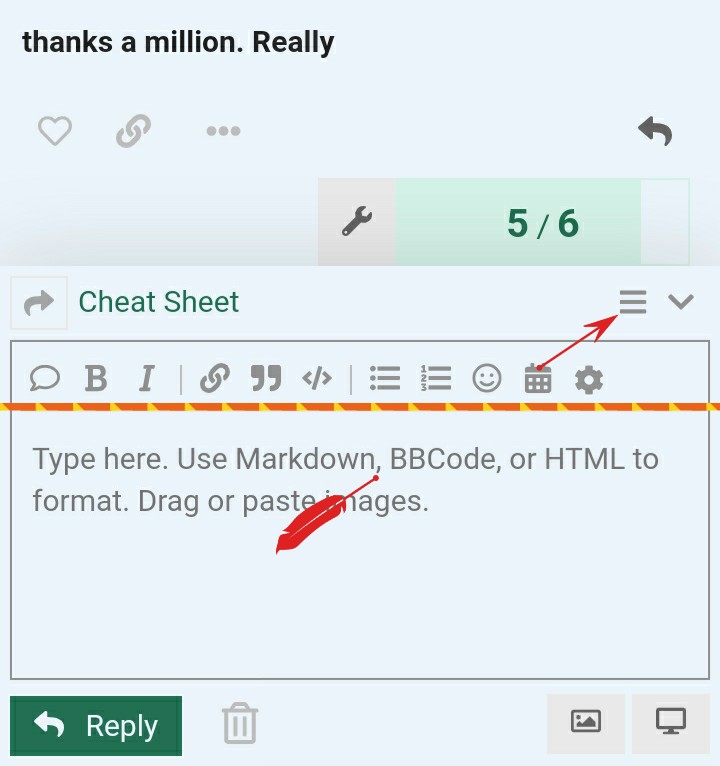This post is a ‘how-to’ or a ‘cheat sheet’ which explains how to go negotiate the forum and execute basic functions.
´ Tip for new users
There are SO many new things to learn and remember when finding your way around a new platform for the first time. You will read many documents containing helpful information and you’ll probably want to refer back to them at some stage. So that you can find them easily, click on the bookmark button at the bottom of a topic and that will add that topic to your bookmarks page.
You can review your list of bookmarks by clicking your profile image on the top right and choosing bookmarks.
Markdown
Posts in Discourse are formatted using Markdown. When you create a post, you will see the raw markdown on the left and a preview on the right.
Clicking the sitepoint forums link at the top left will take you back to the home page no matter where you are.
To reply with a quote
To do a reply with quote, highlight the text you want to quote and a pop-up will appear saying "quote reply. Click it and that text will be copied to a new post. To reply to multiple posts in the same thread, repeat the process again until you get all your quotes.
Reply as new topic
Sometimes a topic may be closed, but you want to add to the conversation. Or you may want to start a new discussion based on an existing one.
In this case, go any post in the old topic and click on the timestamp.
Then click on which will enable you to create a new topic that references the old one.
To create a signature
This one’s easy. You can’t. This forum doesn’t have signatures.
This might seem like a disappointing step back to some people.
What you can do is set up your profile and link to your site there. If people are genuinely interested in what you do (which they will be if you are an active and valuable contributor) they will check out your profile, and you certainly can add your website into your profile and use a nice header image that works for you.
Inserting an image
Once you reach Trust Level 1 you will be able to insert images using:
drag & drop (it even works for multiple images at once )
the upload button in the composer toolbar (keyboard shortcut: CTRL+G)
a link to the image (on a line by itself)
copy & paste (Chrome only)
Searching
Search uses the Postgresql database and has a few quirks.
Things to note:
The "preferred results" are affected by what page you're on when you use Search.
If you are on a Category page Search will prefer results from that Category
If you are on a member's Profile page Search will prefer results from that member
The **Search** feature uses auto-suggest and depending on what's entered may show results for Topics, Categories, or Users
If a phrase is enclosed in quotes, searches for a word in the phrase will not find it.
eg: A search for flagged will not return a post with "flagged by users" in it
because all words between the quotation marks are treated as though they were a single word.
Search is case-insensitive.
Subscribing to categories and topics
Some key definitions to understand are:
Watching - You will be notified of every new post in the topic. The count of unread and new posts will also appear next to the topic's listing.
Tracking - You will be notified only if someone mentions your @name or replies to your post. The count of unread and new posts will also appear next to the topic's listing.
Regular - You will be notified only if someone mentions your @name or replies to your post.
Muted - You will never be notified of anything about this topic, and it will not appear on your unread tab.
To subscribe to a Category (or forum) go to your preferences (via your Profile page) and scroll to the bottom of the page. You can add Categories by beginning to type and then selecting from the dropdown.
Screenshot 2014-06-09 13.45.18.png790x363 39.1 KB
To subscribe to a Topic (or thread) go to the topic in question and scroll to the bottom. Just above the Suggested Topics table is a notifications drop-down, from which you select the appropriate option.
Known keyboard issues
p and = open the Profile and “Hamburger” menus respectively, but if you have interacted with the page in any way - even simple j/k navigation - focus will not move to the open menu without refreshing the page.
The Profile and “Hamburger” drop-down menus can only be navigated by tabbing; j/k and up/down arrow keys do not work.
Smilies / Emoticons / Emoji
Hover over any smiley you want to see its code. Each begins and ends with a colon, with the name between (no spaces). So, for example, if you want to add a smiley face to your post use the emoji picker in the composer window.